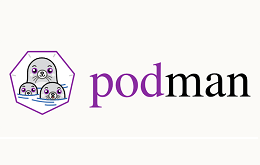
1 基础知识
1.1 podman的介绍
– podman是Pod Manager的缩写
– podman是一种管理容器和镜像以及容器的卷
1.2 podman的功能
– 支持多种容器镜像格式,包括OCI(Open Containers Initiative)和Docker镜像
– 支持镜像的全面管理,包括源提取、查找、创建、推送到注册表和其他存储后端
– 支持容器生命周期的全名管理,包括查找、创建、运行、检查点、恢复和删除
– 支持管理CNI、Netavak和slirp4netns全面容器网络
– 支持共享资源以及Pod、容器组
– 支持容器以root或非root身份运行容器和Pod
– 支持容器和Pod的资源隔离
– 支持支持类似Docker的命令行界面(CLI)
1.3 podman的架构
– podman,即服务端,提供REST API、兼容Docker接口和开放的高级Podman接口
– podman-remote,即客户端,用于连接和管理服务端
1.4 podman的特点
– podman是一个无守护进程(提高安全性和降低资源利用率)、开源的Linux原生工具
– podman依赖于OCI的容器运行时(runc、crun、runv等)与操作系统交互并创建运行的容器
– podman使用libpod库管理整个容器生态系统(包括pod、容器、容器镜像和容器卷)
– podman支持维护和修改OCI容器镜像的所有命令和功能
2 最佳实践
2.1 环境信息
OS = RHEL 8.5 x86_64
IP Address = 10.168.0.168
Host Name = podman.cmdschool.org
2.2 安装前的准备
2.2.1 配置安装源
vim /etc/yum.repos.d/Centos-8.5.2111.repo
加入如下配置,
[base] name=CentOS-8.5.2111 - Base baseurl=https://vault.centos.org/8.5.2111/BaseOS/$basearch/os/ gpgcheck=0 #additional packages that may be useful [extras] name=CentOS-8.5.2111 - Extras baseurl=https://vault.centos.org/8.5.2111/extras/$basearch/os/ gpgcheck=0 #additional packages that extend functionality of existing packages [centosplus] name=CentOS-8.5.2111 - Plus baseurl=https://vault.centos.org/8.5.2111/centosplus/$basearch/os/ gpgcheck=0 [PowerTools] name=CentOS-8.5.2111 - PowerTools baseurl=https://vault.centos.org/8.5.2111/PowerTools/$basearch/os/ gpgcheck=0
另外,由于某些包找不到,我们需要配置CentOS7的包,
vim /etc/yum.repos.d/CentOS-7.8-x86_64.repo
加入如下配置,
[base] name=CentOS-$releasever - Base baseurl=https://vault.centos.org/7.8.2003/os/$basearch/ gpgcheck=1 gpgkey=https://vault.centos.org/7.8.2003/os/x86_64/RPM-GPG-KEY-CentOS-7 #released updates [updates] name=CentOS-$releasever - Updates baseurl=https://vault.centos.org/7.8.2003/updates/$basearch/ gpgcheck=1 gpgkey=https://vault.centos.org/7.8.2003/os/x86_64/RPM-GPG-KEY-CentOS-7 #additional packages that may be useful [extras] name=CentOS-$releasever - Extras baseurl=https://vault.centos.org/7.8.2003/extras/$basearch/ gpgcheck=1 gpgkey=https://vault.centos.org/7.8.2003/os/x86_64/RPM-GPG-KEY-CentOS-7 #additional packages that extend functionality of existing packages [centosplus] name=CentOS-$releasever - Plus baseurl=https://vault.centos.org/7.8.2003/centosplus/$basearch/ gpgcheck=1 enabled=0 gpgkey=https://vault.centos.org/7.8.2003/os/x86_64/RPM-GPG-KEY-CentOS-7 #contrib - packages by Centos Users [contrib] name=CentOS-$releasever - Contrib baseurl=https://vault.centos.org/7.8.2003/contrib/$basearch/ gpgcheck=1 enabled=0 gpgkey=https://vault.centos.org/7.8.2003/os/x86_64/RPM-GPG-KEY-CentOS-7
2.2.2 卸载默认的安装包
yum remove -y podman*
2.1.3 安装编译工具
yum install -y golang make
2.1.4 安装辅助工具
yum install -y git unzip
2.1.4 下载软件包
cd ~ wget https://github.com/containers/podman/archive/refs/tags/v4.0.3.tar.gz -O podman-v4.0.3.tar.gz wget https://github.com/containers/conmon/releases/download/v2.1.0/conmon-x86.zip
2.2 部署podman服务端
2.2.1 解压软件包
tar -xf podman-v4.0.3.tar.gz
2.2.2 编译软件包
cd ~/podman-4.0.3/ make BUILDTAGS="selinux seccomp systemd"
编译的标签,请参阅下表,
| Build Tag | Feature | Dependency |
|---|---|---|
| apparmor | apparmor support | libapparmor |
| exclude_graphdriver_btrfs | exclude btrfs | libbtrfs |
| exclude_graphdriver_devicemapper | exclude device-mapper | libdm |
| libdm_no_deferred_remove | exclude deferred removal in libdm | libdm |
| seccomp | syscall filtering | libseccomp |
| selinux | selinux process and mount labeling | |
| systemd | journald logging | libsystemd |
如果入到如下错误提示,
# github.com/coreos/go-systemd/v22/sdjournal
vendor/github.com/coreos/go-systemd/v22/sdjournal/journal.go:27:11: fatal error: systemd/sd-journal.h: No such file or directory
// #include <systemd/sd-journal.h>
^~~~~~~~~~~~~~~~~~~~~~
compilation terminated.
你需要使用如下命令解决依赖关系,
yum install -y systemd-devel
如果入到如下错误提示,
# github.com/proglottis/gpgme
vendor/github.com/proglottis/gpgme/data.go:4:11: fatal error: gpgme.h: No such file or directory
// #include <gpgme.h>
^~~~~~~~~
compilation terminated.
你需要使用如下命令解决依赖关系,
yum install -y gpgme-devel
如果入到如下错误提示,
# github.com/containers/storage/drivers/btrfs
vendor/github.com/containers/storage/drivers/btrfs/btrfs.go:8:10: fatal error: btrfs/ioctl.h: No suc
#include <btrfs/ioctl.h>
^~~~~~~~~~~~~~~
compilation terminated.
你需要使用如下命令解决依赖关系,
yum install -y btrfs-progs-devel
如果入到如下错误提示,
# github.com/proglottis/gpgme /usr/bin/ld: cannot find -lassuan collect2: error: ld returned 1 exit status
你需要使用如下命令解决依赖关系,
yum install -y libassuan-devel
如果入到如下错误提示,
# pkg-config --cflags -- devmapper Package devmapper was not found in the pkg-config search path. Perhaps you should add the directory containing `devmapper.pc' to the PKG_CONFIG_PATH environment variable Package 'devmapper', required by 'virtual:world', not found pkg-config: exit status 1
你需要使用如下命令解决依赖关系,
yum install -y device-mapper-devel
如果入到如下错误提示,
# pkg-config --cflags -- libseccomp libseccomp Package libseccomp was not found in the pkg-config search path. Perhaps you should add the directory containing `libseccomp.pc' to the PKG_CONFIG_PATH environment variable Package 'libseccomp', required by 'virtual:world', not found Package 'libseccomp', required by 'virtual:world', not found pkg-config: exit status 1
你需要使用如下命令解决依赖关系,
yum install -y libseccomp-devel
如果入到如下错误提示,
# cd .; git clone -- https://github.com/cpuguy83/go-md2man /root/go/src/github.com/cpuguy83/go-md2man Cloning into '/root/go/src/github.com/cpuguy83/go-md2man'... fatal: unable to access 'https://github.com/cpuguy83/go-md2man/': Failed to connect to github.com port 443: Connection refused package github.com/cpuguy83/go-md2man: exit status 128
以上是因为git clone需要从联网下载依赖包,你可能需要配置正向代理,
2.2.3 部署软件包
make install PREFIX=/usr
安装完成后,我们使用如下命令验证安装,
podman -v
可见如下显示,
podman version 4.0.3
2.3 部署conmon
2.3.1 解压软件包
unzip conmon-x86.zip
2.3.2 部署软件包
cd ~ unzip conmon-x86.zip cp bin/conmon /usr/bin/conmon chmod +x /usr/bin/conmon
部署完毕后,我们使用如下命令测试安装就绪,
conmon --version
可见如下提示,
conmon version 2.1.0 commit: d1565eeb78fa4c9a280040307844d99d10662b9f-dirty
题外话,以上安装可避免后续提示如下错误,
Error: could not find a working conmon binary (configured options: [/usr/libexec/podman/conmon /usr/local/libexec/podman/conmon /usr/local/lib/podman/conmon /usr/bin/conmon /usr/sbin/conmon /usr/local/bin/conmon /usr/local/sbin/conmon /run/current-system/sw/bin/conmon]): invalid argument
2.4 配置API服务
2.4.1 测试API的运行
/usr/bin/podman --log-level=debug system service
运行以上命令调试(默认5秒自动退出),如果遇到如下错误提示,
DEBU[0000] Configured OCI runtime kata initialization failed: no valid executable found for OCI runtime kata: invalid argument DEBU[0000] Configured OCI runtime runsc initialization failed: no valid executable found for OCI runtime runsc: invalid argument DEBU[0000] Configured OCI runtime krun initialization failed: no valid executable found for OCI runtime krun: invalid argument DEBU[0000] Configured OCI runtime crun initialization failed: no valid executable found for OCI runtime crun: invalid argument
以上为可选,如果需要安装“OCI runtime kata”请使用如下命令,
yum install -y crun
如果需要安装“OCI runtime kata”请使用如下命令,
cat <<EOF | sudo -E tee /etc/yum.repos.d/kata-containers.repo [kata-containers] name=kata-containers baseurl=http://mirror.centos.org/centos-8/8.5.2111/virt/x86_64/kata-containers/ enabled=1 gpgcheck=0 EOF yum install -y crun kata-runtime
如果需要安装“OCI runtime runsc”请使用如下命令,
(
set -e
ARCH=$(uname -m)
URL=https://storage.googleapis.com/gvisor/releases/release/latest/${ARCH}
wget ${URL}/runsc ${URL}/runsc.sha512 \
${URL}/containerd-shim-runsc-v1 ${URL}/containerd-shim-runsc-v1.sha512
sha512sum -c runsc.sha512 \
-c containerd-shim-runsc-v1.sha512
rm -f *.sha512
chmod a+rx runsc containerd-shim-runsc-v1
sudo mv runsc containerd-shim-runsc-v1 /usr/local/bin
)
2.4.2 配置API服务
vim /usr/lib/systemd/system/podman.service
参数修改如下,
[Unit] Description=Podman API Service Requires=podman.socket After=podman.socket Documentation=man:podman-system-service(1) StartLimitIntervalSec=0 [Service] Type=exec KillMode=process Environment=LOGGING="--log-level=info" ExecStart=/usr/bin/podman $LOGGING system service -t 0 ExecStartPost=/usr/bin/chown podman:podman -R /run/podman [Install] WantedBy=multi-user.target
根据以上脚本的需求,我们需要创建如下普通用户,
groupadd podman useradd -g podman -d /var/lib/podman podman echo podmanpwd | passwd --stdin podman
另外,以上重点修改“ExecStart”行增加“-t 0”参数,即启动API后一直倾听,修改后请运行如下命令使服务生效,
systemctl daemon-reload
服务生效后,请使用如下命令启动并设置无法默认启动,
systemctl start podman.service systemctl enable podman.service systemctl status podman.service
启动后,请使用如下命令确认sock文件存在,
ls -l /run/podman/podman.sock
可见如下显示,
srw-rw----. 1 podman podman 0 Apr 7 14:12 /run/podman/podman.sock
2.5 部署podman客户端
2.5.1 安装软件包
In Windows Client,
https://github.com/containers/podman/releases/download/v4.0.3/podman-v4.0.3.msi
注:下载直接安装即可(相信不用教都会)
In Linux Client,
podman-remote -v
注:编译会自动安装,无需额外安装!
2.5.2 测试客户端连接
In Windows Client,
podman.exe system connection add podman ssh://podman@10.168.0.168/run/podman/podman.sock podman.exe system connection list podman.exe images podman.exe system connection remove podman
In Linux Client,
podman-remote system connection add podman ssh://podman@10.168.0.168/run/podman/podman.sock podman-remote system connection list podman-remote images podman-remote system connection remove podman
2.5.3 使用公钥验证
In Linux Client,
ssh-keygen -t ed25519 -P '' -f ~/.ssh/id_ed25519 ssh-copy-id -i ~/.ssh/id_ed25519.pub podman@10.168.0.168 ssh -i ~/.ssh/id_ed25519 podman@10.168.0.168
以上创建公钥验证的秘钥并复制公钥到服务端,然后使用私钥向服务器发送请求,
podman-remote system connection add podman --identity ~/.ssh/id_ed25519 ssh://podman@10.168.0.168/run/podman/podman.sock podman-remote system connection list podman-remote images podman system connection remove podman
In Windows Client,
podman.exe system connection add podman --identity d:/id_ed25519 ssh://podman@10.168.0.168/run/podman/podman.sock podman.exe system connection list podman.exe images podman.exe system connection remove podman
注:证书可以使用Linux创建然后复制到上面命令引用的证书路径“d:/id_ed25519”。
参阅文档
====================
官方首页
————–
https://podman.io/
简介
————–
https://docs.podman.io/en/latest/
安装教程
————
https://podman.io/getting-started/installation
命令
———–
https://docs.podman.io/en/latest/Commands.html
github
————
https://github.com/containers/podman
github releases
—————
https://github.com/containers/podman/releases
https://github.com/containers/conmon/releases
kata运行时的安装
—————
https://github.com/kata-containers/documentation/blob/master/install/centos-installation-guide.md
https://katacontainers.io/software/
runsc运行时github
——————
https://github.com/google/gvisor
runsc运行时的安装
——————-
https://gvisor.dev/docs/user_guide/install/
krun
————–
https://github.com/containers/krunvm
podman system service的使用
——————————
https://docs.podman.io/en/latest/markdown/podman-system-service.1.html
远程客户端的使用
—————-
https://github.com/containers/podman/blob/main/docs/tutorials/remote_client.md
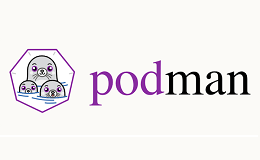
没有评论